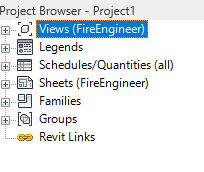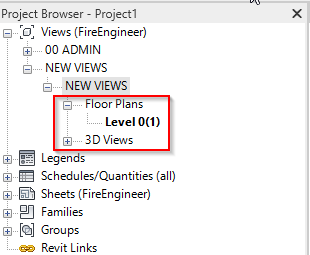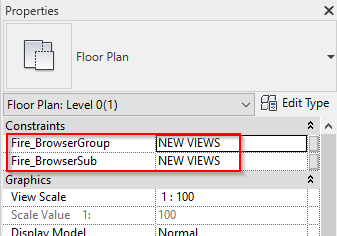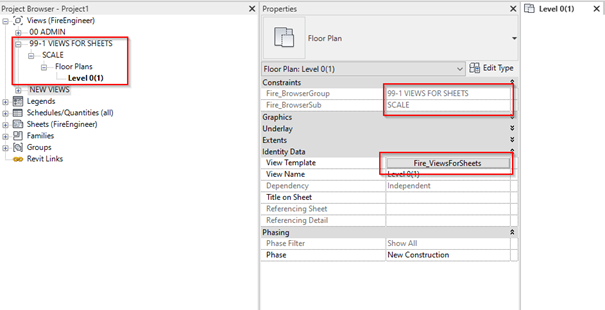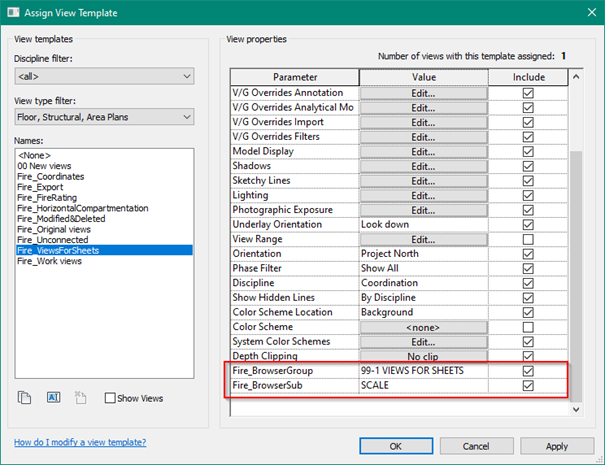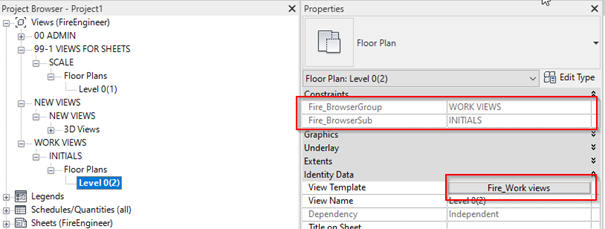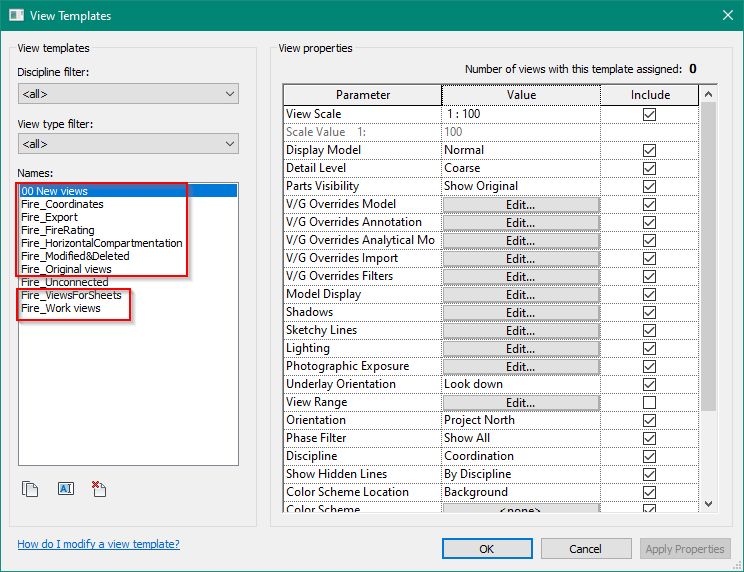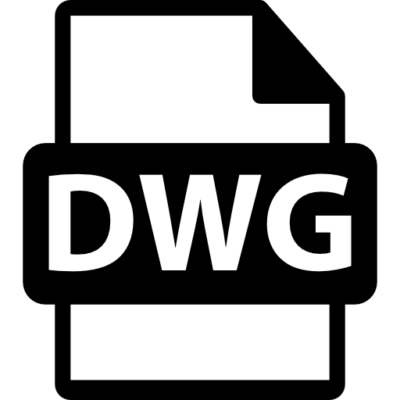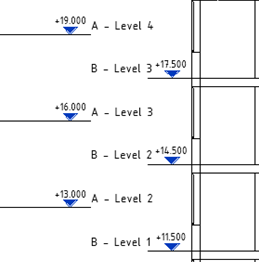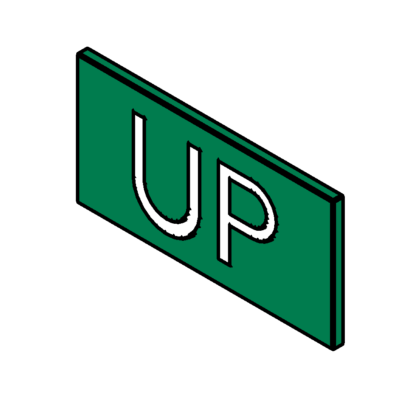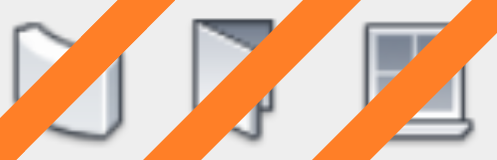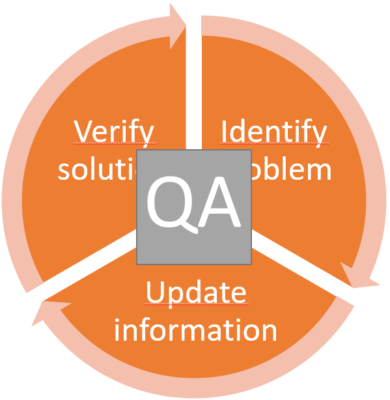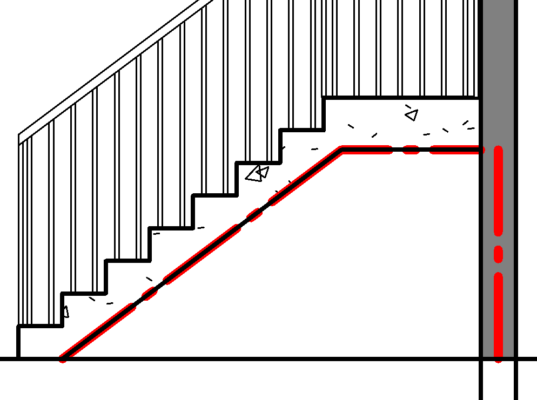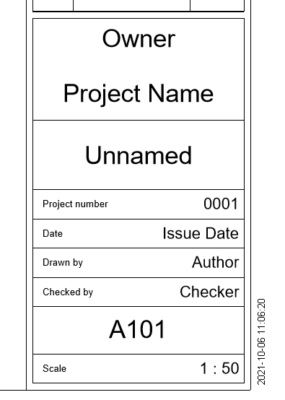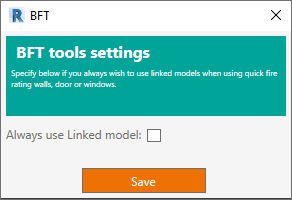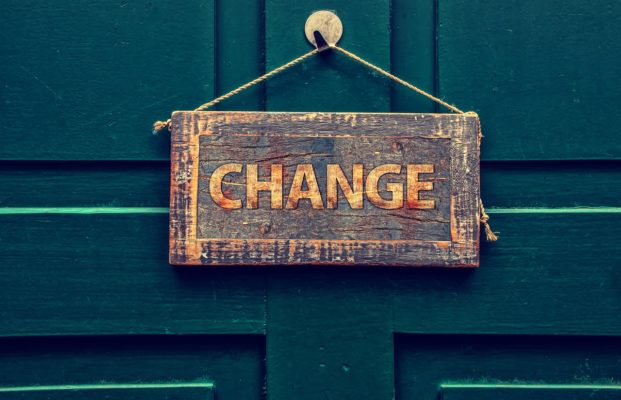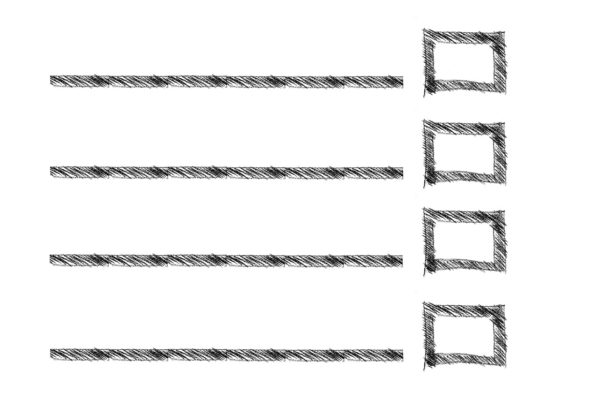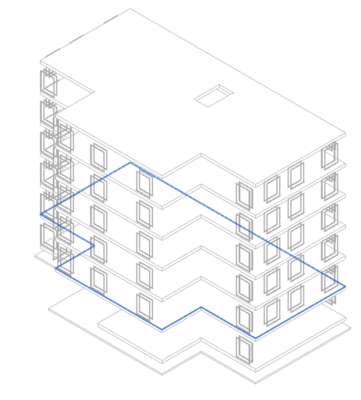The project browser is like a folder inside the project and has 7 main groups. There are more that will appear in the project browser, but those groups have yet to concern the engineers that uses BFT.
-
-
Views
-
Legends
-
Schedules
-
Sheets
-
Families
-
Groups
-
Revit Links
-