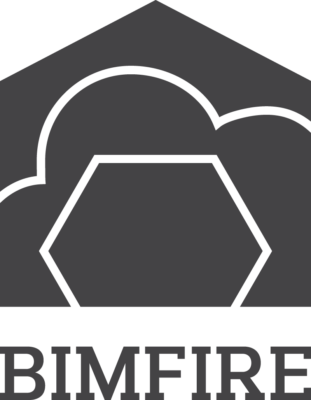Move BFT to new computer

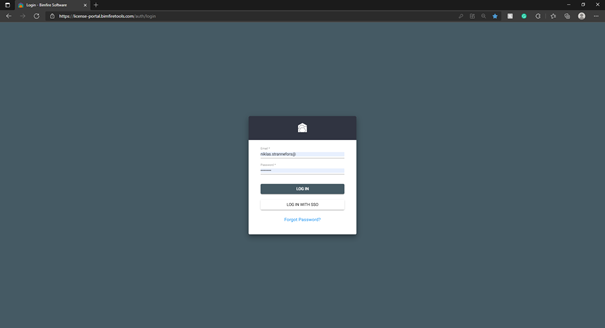
Open the license portal at:
https://license-portal.bimfiretools.com/auth/login
Log into your account.
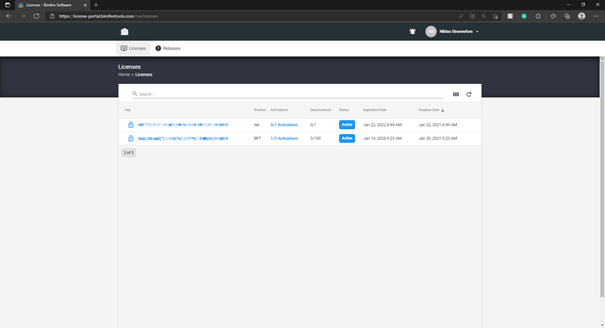
Once logged in, choose the license to move. Click on Activations next to the Serial key
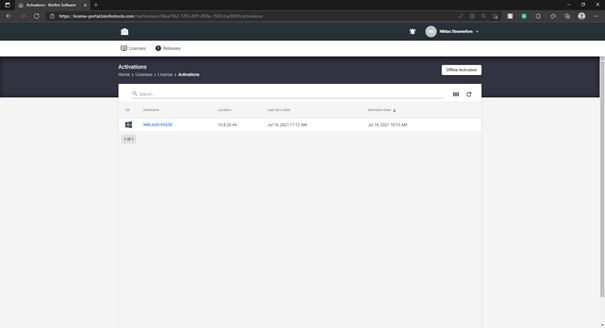
The computer name that the license is connected to will be shown. Make sure it is the correct computer and open the computer.
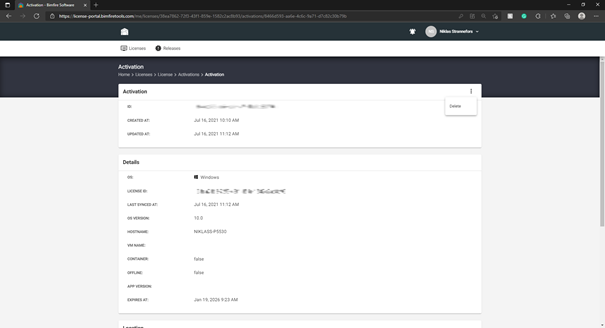
In the top right corner, there are a hamburger menu (three dots), choose delete.
Now the license will be deleted on that selected computer.